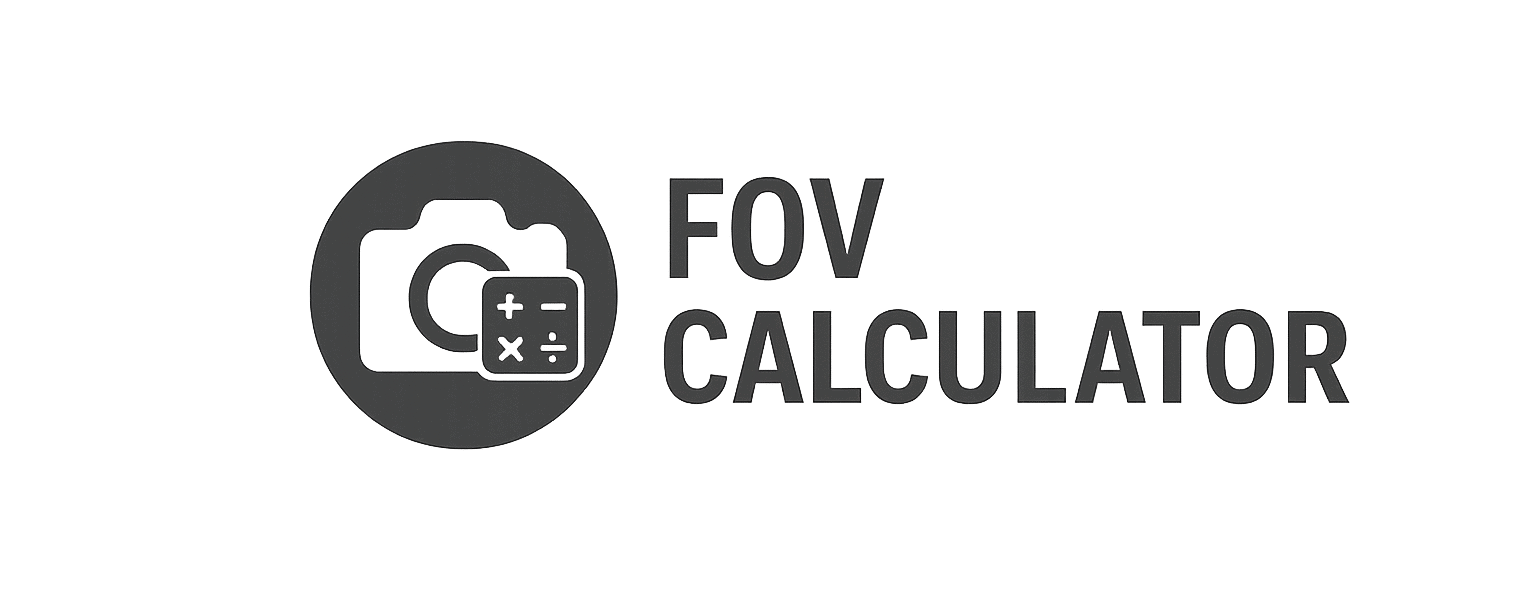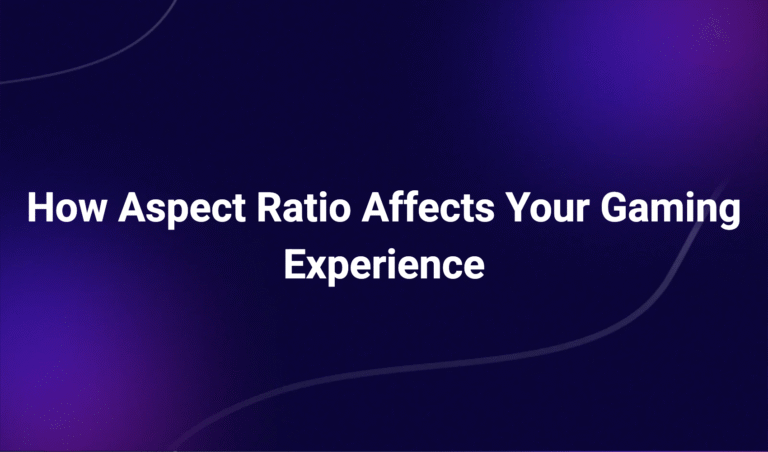Optimal F1 23/24 Settings: Realism Meets Performance in Modern F1 Sims
Introduction: From Game to Simulation
The Codemasters F1 series has evolved into a deeply technical racing platform, used by casual gamers and esports drivers alike. Yet, many players never go beyond the default settings—leaving realism, comfort, and performance on the table.
This article outlines the optimal configuration strategy for F1 23/24 and beyond, covering:
- Field of View (FOV) calibration
- Camera view and seat alignment
- Force feedback tuning
- Steering and controller inputs
- Graphics settings for smooth performance
- HUD and audio enhancements
- Optional: tips for VR and ultrawide monitors
1. Field of View (FOV): Scale the World to Real Dimensions
The default FOV in F1 games is too wide, leading to distorted perspective, poor apex judgment, and shallow braking accuracy.
How to Set FOV:
- Go to:
Settings > Camera Customisation > Cockpit Camera > Field of View - Reduce FOV to the value calculated by our FOV Calculator
Recommended FOV Ranges:
| Setup | FOV |
|---|---|
| Single 24″–27″ Monitor @ ~70cm | 55–60° |
| Ultrawide 34” Monitor | 75–85° |
| Triple Screens | 90–105° (combined) |
| VR | Automatically handled via headset projection |
📌 Note: The F1 games use horizontal FOV. Match it precisely to your screen and distance for realistic depth and corner approach.
2. Camera View Settings – See the Apex Naturally
Navigate to:
Settings > Camera Customisation > Cockpit Camera
Optimal Settings:
| Setting | Value |
|---|---|
| Camera Angle | 0° (avoid downward tilt) |
| Offset Lateral/Vertical | Align wheel and mirrors realistically |
| Camera Shake | 0% (for competitive consistency) |
| Look to Apex | 0% |
| Helmet Cam Movement | Off |
| Near Clip Plane Adjustment | As needed for clarity (optional) |
🎯 Goal: replicate a real-world driver’s eye level without artificial shake, sway, or forced motion.
3. Steering Wheel Settings – Precision and Consistency
Go to:
Settings > Controls > Calibration
Key Parameters:
| Setting | Recommendation |
|---|---|
| Steering Saturation | 0–5% (for controller fine-tuning) |
| Steering Linearity | 0–25% (lower = faster response, adjust per input type) |
| Steering Deadzone | 0% (unless hardware drift exists) |
Advanced:
- Use linear response for load cell pedals and high-end wheels
- Map ERS, brake bias, and differential to easily reachable buttons
- Disable all assists for maximum realism (ABS, TC, Auto DRS)
4. Force Feedback (FFB) – From Vague to Real
Codemasters F1 series offers strong FFB customisation for wheel users.
Navigate to:
Settings > Controls > Vibration & Force Feedback
Recommended Base Settings:
| Parameter | Value |
|---|---|
| Vibration & FFB Strength | 75–100% (lower for DD wheels) |
| On Track Effects | 20–30% |
| Rumble Strip Effects | 30–50% |
| Off Track Effects | 10–20% |
| Wheel Damper | 0–15% (avoid excess drag) |
| Understeer Enhance | Off (adds artificial resistance) |
Per Device Notes:
- Logitech G29/T300: Increase damper and effects slightly
- Fanatec DD/Simucube: Reduce gain, use native software filters
🔍 Tip: Use telemetry tools like SimHub or FFB Telemetry Overlay to diagnose clipping or flat signal curves.
5. Graphics Settings – Prioritize Consistency
Visual clarity helps with spatial awareness, but frame consistency is critical for braking and reaction.
Suggested Settings:
| Setting | Value |
|---|---|
| Resolution | Native (1080p, 1440p, 3440×1440) |
| Refresh Rate | Match monitor (e.g. 144Hz) |
| V-Sync | Off (unless tearing occurs) |
| Frame Rate Cap | Equal to refresh rate |
| Shadows | Medium (High = expensive) |
| Anti-Aliasing | TAA or DLSS (for RTX cards) |
| Detail Settings | Medium–High depending on GPU |
⚠️ Avoid running Ultra settings unless on a high-end GPU—frame spikes hurt more than lowered detail.
6. VR and Ultrawide Display Considerations
The F1 series does not natively support VR (as of F1 23), but modded or virtual desktop options exist. Use with caution.
For ultrawide users:
- Ensure HUD scale is adjusted
- Avoid ultra-high FOV settings—match to real-world scale
- Use centered eye position to avoid edge distortion
7. HUD and Audio Tuning
HUD Simplification:
- Enable Minimal HUD or customize via:
Settings > OSD Customisation - Keep:
- Delta
- Position
- ERS mode
- Brake bias
- Hide:
- Replay controls
- Pit request status
- Excessive telemetry
Audio Settings:
- Engine Volume: 100%
- Tyre Volume: 100% (critical for slip detection)
- Radio: 80–100% (strategy and feedback)
- Music/UI Sounds: Off during races
Use headphones for spatial awareness and ERS timing cues.
8. Assists: Full Simulation or Esports Mode
| Assist | Recommendation |
|---|---|
| ABS | Off |
| Traction Control | Off or Medium (if using controller) |
| Gearbox | Manual with Clutch |
| Racing Line | Off (or corners only during practice) |
| Braking Assist | Off |
| Pit Assist | Off |
| ERS/DRS Assist | Manual (for competitive races) |
🚀 Esports Tip: Turn off all assists and run 50% race distance to simulate real degradation, fuel trim, and pit strategy.
Final Thoughts: From Gamer to Driver
The difference between an average experience and a true racing simulation in F1 23/24 comes down to your configuration.
✅ Calibrate your FOV first using our FOV Calculator
🎯 Lock in cockpit view with natural horizon alignment
⚙️ Tweak FFB and controller response for your hardware
🧠 Strip down the visuals and HUD for minimal latency and distraction
When properly set up, F1 transforms into a rhythm-based, reaction-driven performance simulator—and you’ll feel it, one lap at a time.
Dr. Vale’s content blends scientific precision with racer-focused clarity. Expect articles that don’t just explain the “how” but break down the “why” behind projection physics, spatial perception, and screen ergonomics in real-world terms. From triple screen angles to bezel compensation, Adrian’s work is grounded in empirical data and designed for competitive advantage.