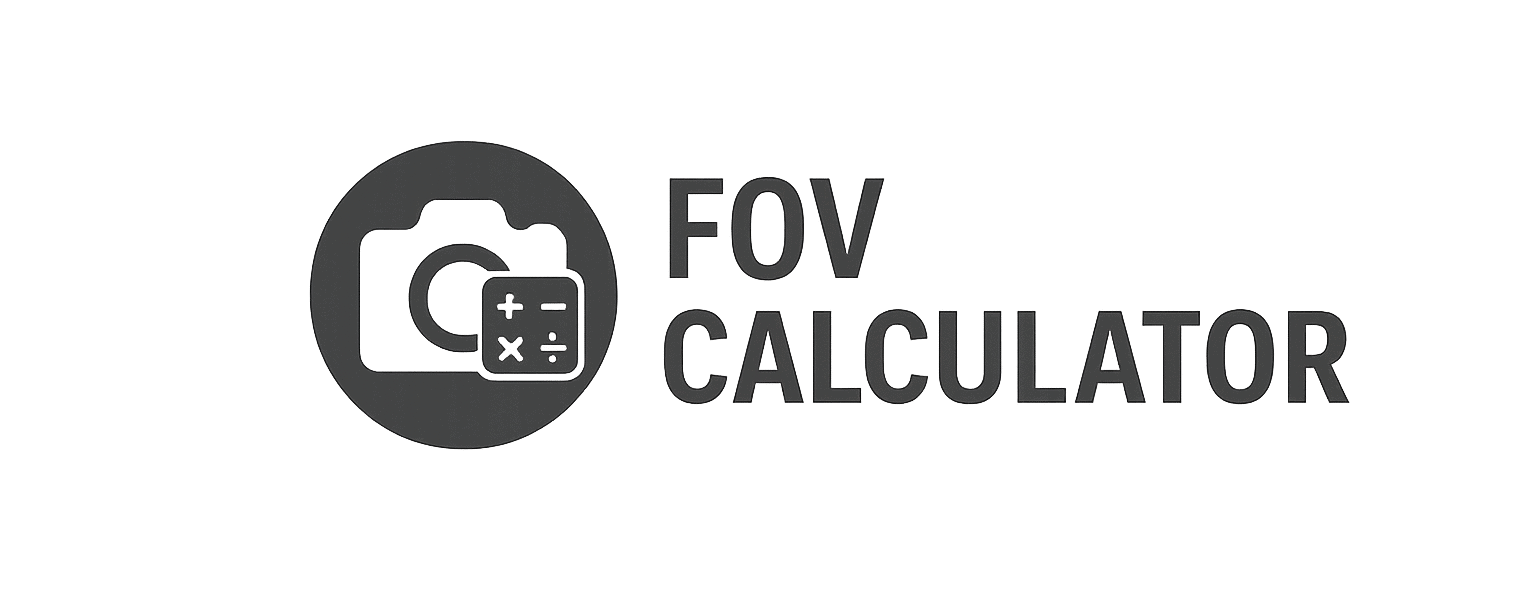Optimal Assetto Corsa Settings: Realism, Responsiveness & Visual Fidelity
Introduction: Assetto Corsa Is a Sandbox—Let’s Build It Right
Assetto Corsa isn’t just a simulator—it’s a modder’s paradise and one of the most customizable racing platforms ever released. But that flexibility comes at a price: if you don’t configure it properly, the experience can feel disconnected, unrealistic, or even frustrating.
To drive Assetto Corsa as it was meant to be driven, you need to calibrate:
- Your Field of View (FOV) to your screen and rig
- Your force feedback (FFB) to your hardware
- Your visual settings for both clarity and immersion
- Your camera and seat view to replicate real-world cockpit positioning
- And your control inputs for consistency and confidence
This guide will walk you through the optimal Assetto Corsa settings, based on human–machine perception principles, real-world racing ergonomics, and sim racing best practices.
1. Field of View (FOV): First, Fix Your View
Field of View is the foundation of realism in any simulator. In AC, you can manually set it to match your screen dimensions and viewing distance.
How to Set FOV in Assetto Corsa:
- Go to Settings > View > FOV
- Input the value generated by our FOV Calculator
- This should reflect horizontal FOV, based on:
- Monitor size
- Distance from eyes to screen
- Aspect ratio
Recommended FOV Ranges:
| Setup | Typical FOV |
|---|---|
| Single 27” @ 70cm | 58–62° |
| Ultrawide 34” @ 80cm | 75–85° |
| Triple 27” @ 60cm | 90–105° |
| VR Headsets | Native, no manual input needed |
📌 Important: Never set FOV by “what looks good.” Unrealistic FOV breaks depth perception, speed awareness, and apex judgment.
2. Camera View & Seat Position
Go to View Settings > Cockpit Camera:
Suggested Configuration:
- Lock to Horizon: Off for realism, On if prone to motion sickness
- G-Force Effects: 0–5% (subtle head movement)
- Look Ahead: 0% (no artificial turning)
- Dashboard Camera: Avoid—always use cockpit for full immersion
Adjust your seat so:
- The steering wheel in-game aligns with your physical one
- The horizon sits at natural driving eye level
- Mirrors and instruments are clearly visible without turning your head
3. Graphics Settings – Smooth, Not Just Shiny
Prioritize clarity, smoothness, and frame consistency over unnecessary visual effects.
Video Settings:
- Resolution: Native monitor resolution (e.g., 2560×1440)
- Refresh Rate: Match monitor (e.g., 144Hz)
- Full Screen: Enabled
- V-Sync: Disabled (unless screen tearing occurs)
- Frame Limit: Match refresh rate if needed for stability
Quality Settings:
- World Detail: High (for better object visibility)
- Anisotropic Filtering: 16x (crisp track textures)
- Anti-Aliasing: 2x or 4x MSAA or TAA (based on performance)
- Reflection Rendering: Low or Off (costly and rarely useful)
- Smoke, Shadows: Medium–High depending on GPU
⚙️ Tip: For modern visuals, install Content Manager + Custom Shaders Patch + Sol or Pure.
4. Force Feedback (FFB) & Steering
Go to Settings > Controls > Force Feedback:
Recommended Settings:
| Setting | Value |
|---|---|
| Gain | 80–100% (adjust to avoid clipping) |
| Filter | 0% (unless using low-end wheel) |
| Minimum Force | 8–12% (only for gear/belt wheels) |
| Damping | 0% (or use your wheel software) |
| Road Effects | 0–10% |
| Kerb Effects | 0–20% |
Hardware Notes:
- Logitech G29 / T300RS: Use higher min force + mild kerb effects
- Fanatec CSL DD / Simucube: Enable Linear Mode and tune with external software
Use the FFBClip app (in-game overlay) to monitor and prevent clipping.
5. Pedals & Input Consistency
Use Load Cell brake calibration if available. If not:
Steps:
- Set brake gamma to 1.0 for linear input
- Disable any in-game assist like “Brake Help”
- Use a progressive dead zone for throttle (optional)
Check for any spikes, drift, or double inputs in the Controls > Calibration menu. Use software filters (DIView, SimHub) if needed.
6. VR Settings (if applicable)
Assetto Corsa is VR-capable and works well with OpenVR and Oculus Runtime.
Key VR Tweaks:
- Use OpenComposite for improved performance
- Disable motion blur and post-processing
- Use Content Manager’s VR optimization profile
- Keep in-game FOV at default (VR uses headset FOV natively)
Maintain frame timing >90 FPS for fluidity and motion comfort.
7. UI & HUD Configuration
Clean up the visual clutter:
- Remove excessive HUD widgets (time, map, gear if not needed)
- Use Race Essentials or Sidekick apps for minimalistic data
- Place the gear indicator and delta bar near center for minimal eye travel
- Bind a key to toggle HUD on/off during practice vs race
8. Mods & Quality of Life Tools
To unlock Assetto Corsa’s full potential:
- Content Manager (CM): Essential launcher + settings interface
- Custom Shaders Patch (CSP): Improves visuals, adds weather, shadows, lights
- Sol / Pure: Dynamic lighting and sky simulation for realism
- FFBClip: Monitors and adjusts FFB per car
- TrackIR / SimHub: Optional for head tracking and dash output
💡 Pro Tip: CM also allows per-car FOV overrides, saving you from constant manual tweaks.
Final Thoughts: Configure for Confidence, Not Flash
Assetto Corsa rewards drivers who set up their simulator with intention. Properly calibrated FOV, camera view, and tactile feedback result in:
- More accurate braking
- Better cornering rhythm
- Lower cognitive load
- Longer, more focused sessions
Use our FOV Calculator to dial in your visual foundation—then build realism from there.
Dr. Vale’s content blends scientific precision with racer-focused clarity. Expect articles that don’t just explain the “how” but break down the “why” behind projection physics, spatial perception, and screen ergonomics in real-world terms. From triple screen angles to bezel compensation, Adrian’s work is grounded in empirical data and designed for competitive advantage.