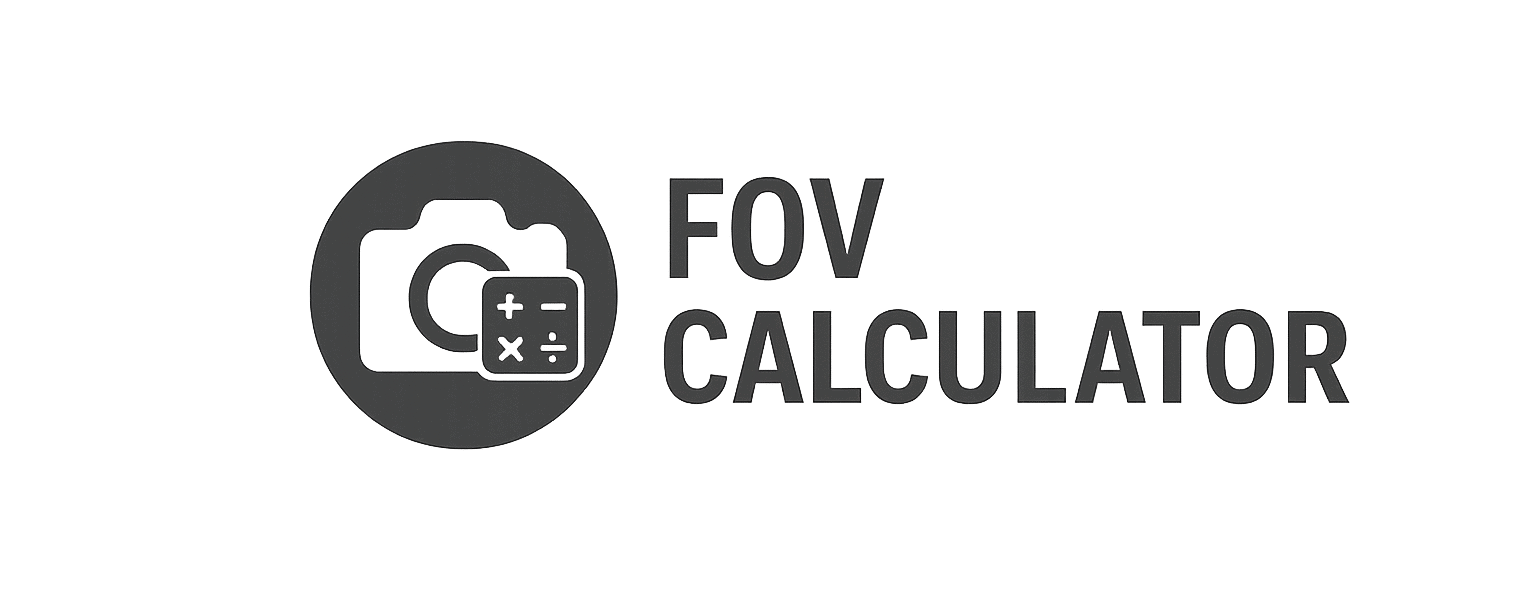Optimal DiRT Rally Settings: Total Control in the Chaos of Rallying
Introduction: Rally Demands More Than Just Reflexes
DiRT Rally and DiRT Rally 2.0 deliver some of the most intense, physically demanding driving experiences in sim racing. But to truly master the terrain, you need to feel what the car is doing and see the road the way a real rally driver does.
Unfortunately, the default settings are tuned for casual comfort—not simulation accuracy. If you want the car to behave like a real rally machine, and your senses to trust what you see and feel, you’ll need to adjust:
- Field of View (FOV)
- Cockpit camera placement
- Force Feedback (FFB)
- Control sensitivity and linearity
- Graphics for clarity, not clutter
- HUD for focus
- (Optional) VR for immersive depth perception
This guide applies to both DiRT Rally 1 and DiRT Rally 2.0, with clear notes where they differ.
1. Field of View (FOV): Get Your Spatial Awareness Right
FOV in rallying is even more critical than in circuit racing. You need to:
- Read undulations
- React to blind crests
- Align with narrow exits
- Predict slide behavior
How to Set It:
Go to:
Options > Display > Camera Customisation > Cockpit Camera > Field of View
Use our FOV Calculator to get the correct horizontal FOV based on:
- Monitor size
- Viewing distance
- Aspect ratio
Typical Ranges:
| Setup | Ideal FOV |
|---|---|
| Single 27” @ ~70cm | 58–62° |
| Ultrawide 34” @ ~80cm | 75–85° |
| Triple 27” Monitors | 90–105° |
| VR Headset | Managed natively via headset projection |
🧠 Rally driving with incorrect FOV = poor apex alignment, misjudged speed, and visual fatigue.
2. Cockpit Camera Settings – Stay Grounded, Not Cinematic
Navigate to:
Options > Camera > Cockpit
Best Settings:
| Setting | Value |
|---|---|
| Camera Shake | 0% |
| Look to Apex | 0% |
| G-Force Head Movement | 0–10% |
| Seat Height & Depth | Adjust until your view mirrors real-world seating—wheel visible, horizon centered |
| Dashcam | Avoid—it removes critical immersion and depth perception |
Goal: Anchor your vision. In rally, stability > aesthetics. Too much movement makes terrain unreadable at high speed.
3. Force Feedback (FFB) – The Voice of the Terrain
DiRT’s force feedback system emphasizes suspension and surface response over pure tyre load. You’re feeling:
- Ruts
- Surface texture
- Car weight transfer
Go to:
Options > Controls > Advanced Settings > Force Feedback
Recommended Settings:
| Setting | DiRT Rally 2.0 |
|---|---|
| Self Aligning Torque | 60–80% |
| Wheel Friction | 10–20% (adds weight, especially for lighter wheels) |
| Tyre Friction | 40–60% |
| Suspension | 80–100% |
| Collision | 50–70% |
| Soft Lock | On |
| Centre Force | Off (or 0% in menus) |
✅ Use a FFB meter or overlay (e.g. SimHub or wheel software) to check for clipping.
Hardware-Specific Notes:
- Logitech G29/T150: Increase Wheel Friction + Tyre Friction
- Fanatec CSL DD/Simucube: Lower SAT, enable native filters externally
4. Controls & Input Sensitivity
Go to:
Options > Controls > Advanced Settings
Steering Settings:
| Setting | Value |
|---|---|
| Steering Deadzone | 0% |
| Steering Saturation | 0% |
| Steering Linearity | 0% for wheels, 20–40% for controllers |
| Soft Lock | On |
Brake/Throttle:
| Setting | Recommendation |
|---|---|
| Deadzone | 0–2% |
| Linearity | 0% (load cell pedals), 10–20% (potentiometers) |
| Saturation | 100% |
Tip: Map a button for handbrake, camera reset, and clutch (for older rally cars).
5. Graphics – Read the Road, Not the Reflection
Rally is visually chaotic. You need maximum clarity and terrain readability, not high gloss visuals.
Settings:
| Category | Value |
|---|---|
| Resolution | Native (1080p, 1440p, or 3440×1440) |
| Refresh Rate | Match monitor (e.g. 144Hz) |
| V-Sync | Off (or Adaptive) |
| Anti-Aliasing | MSAA 2x–4x or TAA |
| Textures | High (track surface clarity) |
| Shadows | Medium (avoid flickering) |
| Ambient Occlusion | Off or Low |
| Motion Blur | Off |
| Screen Dirt | Personal preference (adds realism, reduces clarity) |
🎯 Tip: Turn off chromatic aberration, lens flare, and film grain in the Custom Settings panel.
6. VR Configuration (if applicable)
DiRT Rally 2.0 has native Oculus and SteamVR support. DiRT Rally 1 requires a workaround via Steam launch options.
Key VR Tips:
- Reduce camera movement to avoid motion sickness
- Use Supersampling 1.2–1.5x via SteamVR for clarity
- Set screen dirt and blur effects to Off
- Use “look to apex” = 0%, rely on natural head movement
- Bind camera recenter to a button
🚀 VR makes pace notes, terrain slopes, and crest judgment feel dramatically more lifelike.
7. HUD & Co-Driver Customization
Minimalist HUD:
- Speedometer: On
- Gear Indicator: On
- Delta Time: Optional
- Track Map: Off
- Damage Info: Optional
- Co-Driver: On (WRC style recommended)
- Turn off unnecessary icons or arcade assists
Use realistic pacenotes, and learn to drive by sound, rhythm, and timing, not map memorization.
Final Thoughts: Set the Simulator to Match the Violence of Reality
DiRT Rally and DiRT Rally 2.0 are brutally honest simulations. They reward confidence, not comfort. By tuning your environment correctly, you transform the game from twitchy arcade chaos into a reliable, rewarding machine.
Start by setting your FOV using our FOV Calculator, then:
- Lock in a stable cockpit view
- Calibrate your FFB to your hardware
- Strip back visual distractions
- Let sound and terrain become your co-driver
From Monte Carlo snow to Welsh mud, realism isn’t just a setting—it’s an advantage.
Dr. Vale’s content blends scientific precision with racer-focused clarity. Expect articles that don’t just explain the “how” but break down the “why” behind projection physics, spatial perception, and screen ergonomics in real-world terms. From triple screen angles to bezel compensation, Adrian’s work is grounded in empirical data and designed for competitive advantage.