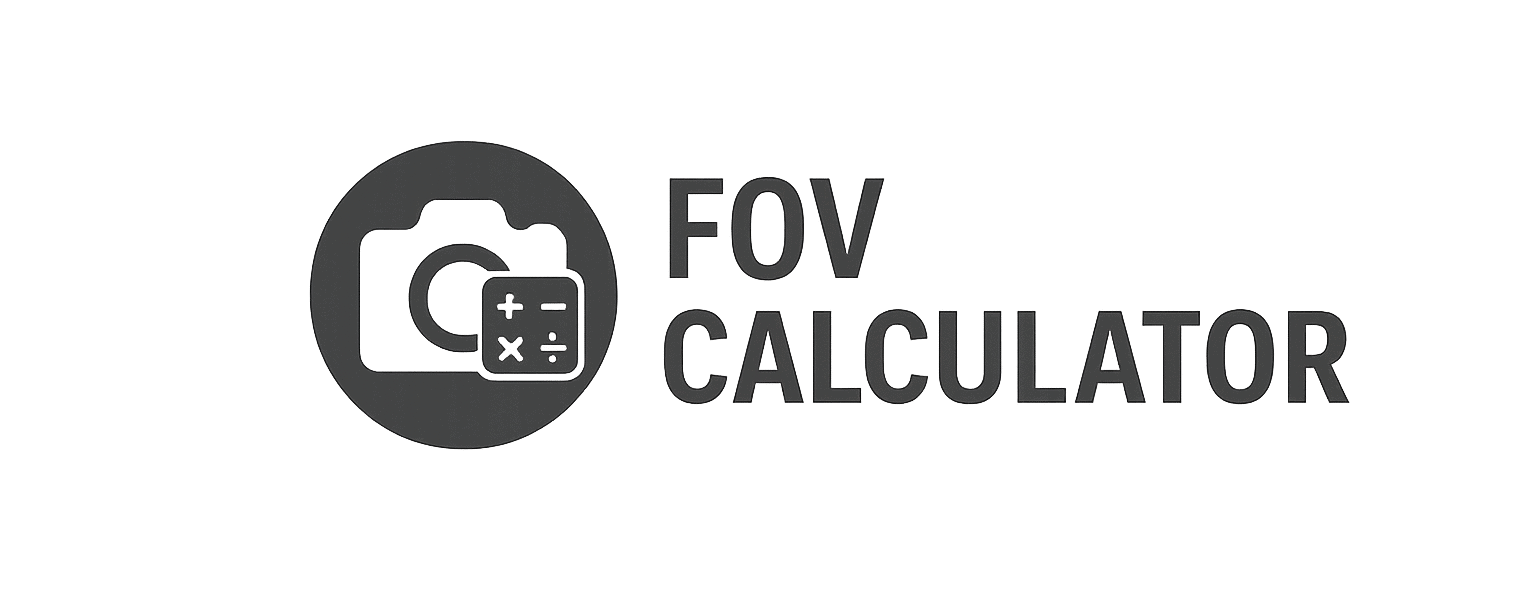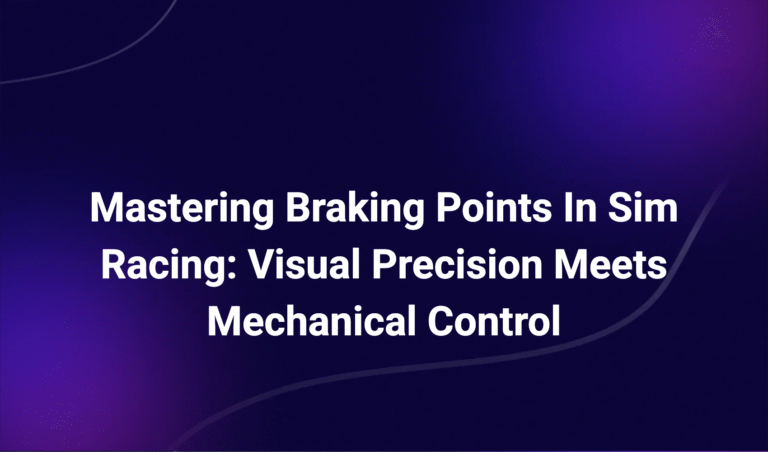Optimal iRacing Settings: A Scientific Approach to Realism and Control
Introduction: Why iRacing Demands Precision Tuning
iRacing is not just a game—it’s a professional-grade racing simulator used by real-world teams, drivers, and engineers. But even the best simulator is only as immersive as your configuration.
To extract the full value from iRacing, you need to go beyond default settings and calibrate your environment to match your:
- Visual field
- Motion sensitivity
- Input feedback
- Ergonomic position
This guide walks you through the optimal settings for iRacing, broken down into key categories: Field of View (FOV), camera view, display, graphics, force feedback (FFB), and UI layout. Every recommendation is grounded in human perception theory and simulation best practices.
1. Field of View (FOV) – Realism Starts Here
iRacing includes a built-in FOV calculator, but to truly optimize your perspective, you should use a more accurate external tool like ours.
How to Set FOV in iRacing:
- Go to Options > Graphics > Driver View
- Adjust FOV slider based on the number provided by your external FOV Calculator
- Don’t rely on “what feels right”—rely on distance + monitor size + aspect ratio
- Aim for 1:1 scaling—objects on screen should match real-world size
| Setup Type | Common FOV Range |
|---|---|
| Single 27” Monitor | 55–65° |
| Triple 27” Monitors | 90–105° |
| Ultrawide (34–49”) | 70–90° |
| VR Headset | Native headset FOV (100–130°) |
🔍 Tip: Too wide an FOV compresses space and ruins braking depth. Too narrow and you lose situational awareness.
2. Camera View – Anchor Your Eye Level
Use the cockpit camera—never chase or bonnet view if you’re serious about realism.
In cockpit view:
- Align the horizon roughly 1/3 from the top of your screen
- Keep the steering wheel position in-game matched to your physical wheel
- Set the seat position so mirrors are visible but not dominant
Settings to adjust:
- Vertical seat offset
- Camera pitch (use sparingly—too much destroys perspective)
- Look-ahead or roll: set to 0% for competitive play
🎯 Goal: replicate the perspective of sitting inside a real car with correct head height and visibility.
3. Display and Resolution – Smooth + Sharp Wins
Best Practices:
- Use native resolution of your monitor (e.g., 2560×1440 or 3440×1440)
- Fullscreen mode (not borderless) for best frame pacing
- Enable V-Sync only if you suffer screen tearing and can’t maintain high FPS
- Disable FXAA—it blurs instruments and edge details
- Use SMAA or MSAA (2x or 4x) for clean visuals with minimal aliasing
Refresh Rate:
- Match your monitor’s refresh rate in both the game and GPU control panel
- 144Hz is the sweet spot for clarity and motion response
4. Graphics Settings – Clarity Over Flash
iRacing’s visual fidelity is secondary to its physics. Prioritize clear visuals, not maximum detail.
Recommended Settings:
- Crowd, grandstands, event objects: Off or Low (for performance)
- Sky/clouds: Medium (for weather realism)
- Track surface detail: High (for visual grip cues)
- Shader quality: Medium–High
- Reflections: Low (they impact performance heavily)
- Dynamic objects: Low unless you’re streaming for visual appeal
5. Force Feedback (FFB) – Tuning for Feel, Not Force
Go to Options > Controls > Force Feedback and configure:
Ideal Settings:
- Strength: Set via Max Force slider (start at ~40 Nm for belt wheels, lower for DD)
- Min Force: 0.0% for DD wheels, 10–15% for Logitech G29/Thrustmaster (to overcome FFB deadzone)
- Damping and spring: Usually 0% (unless wheel software requires it)
- Use linear mode: Enabled for direct drive wheels only
Don’t:
- Crank up FFB to feel the road—it causes clipping and poor detail
- Use game smoothing to mask poor hardware response—upgrade instead
🎯 Tip: Use iRacing FFB clipping tool to monitor and tune signal range
6. Pedal Calibration – Consistency > Sensitivity
- Go to Options > Calibration and follow the prompts
- For load cell brakes, apply full pressure and stop just before the dead zone
- Enable “Brake Force Factor” only if using pressure-based pedals and finding modulation difficult
Target:
- Smooth braking curves
- No “snapping” into lockup
- Modulation near the limit
7. HUD and UI Settings – Only What You Need
Customize your heads-up display for minimum distraction and maximum clarity.
Must-Have Elements:
- Relative box (for race awareness)
- Lap delta (for consistency and pace)
- Gear indicator + RPM light
Turn off:
- FPS counters
- Voice chat (unless in league or endurance event)
- Excessive black boxes or telemetry readouts
Use the “TAB” key to cycle UI visibility on the fly.
8. Audio Settings – Sound as a Driving Tool
Set:
- Engine volume: 80–100% (primary feedback loop)
- Tire volume: 100% (early indicator of lockup/slip)
- Opponent volume: 40–60% (just enough to notice them)
Disable:
- Music
- UI sounds (if distracting)
Use headphones for positional accuracy—especially in pack racing.
9. Replays and Ghosts – Train, Don’t Just Race
- Load ghost laps from fast drivers and overlay braking, throttle, and steering
- Use cockpit replay mode and pause at braking zones to study reference alignment
- Combine ghost driving with reference point drills (see Braking Points)
Final Thoughts: Settings Should Reflect Reality, Not Preference
Every iRacing setting is an opportunity to align the simulation more closely with real-world perception. Don’t chase visual wow factor—chase clarity, precision, and trust in what you see and feel.
Use our FOV Calculator to correctly configure your view. Then apply the principles above to build a setup where:
- Speed feels real
- Feedback is predictable
- Performance is consistent
That’s how professionals train—and how you can compete at the highest level.
Dr. Vale’s content blends scientific precision with racer-focused clarity. Expect articles that don’t just explain the “how” but break down the “why” behind projection physics, spatial perception, and screen ergonomics in real-world terms. From triple screen angles to bezel compensation, Adrian’s work is grounded in empirical data and designed for competitive advantage.