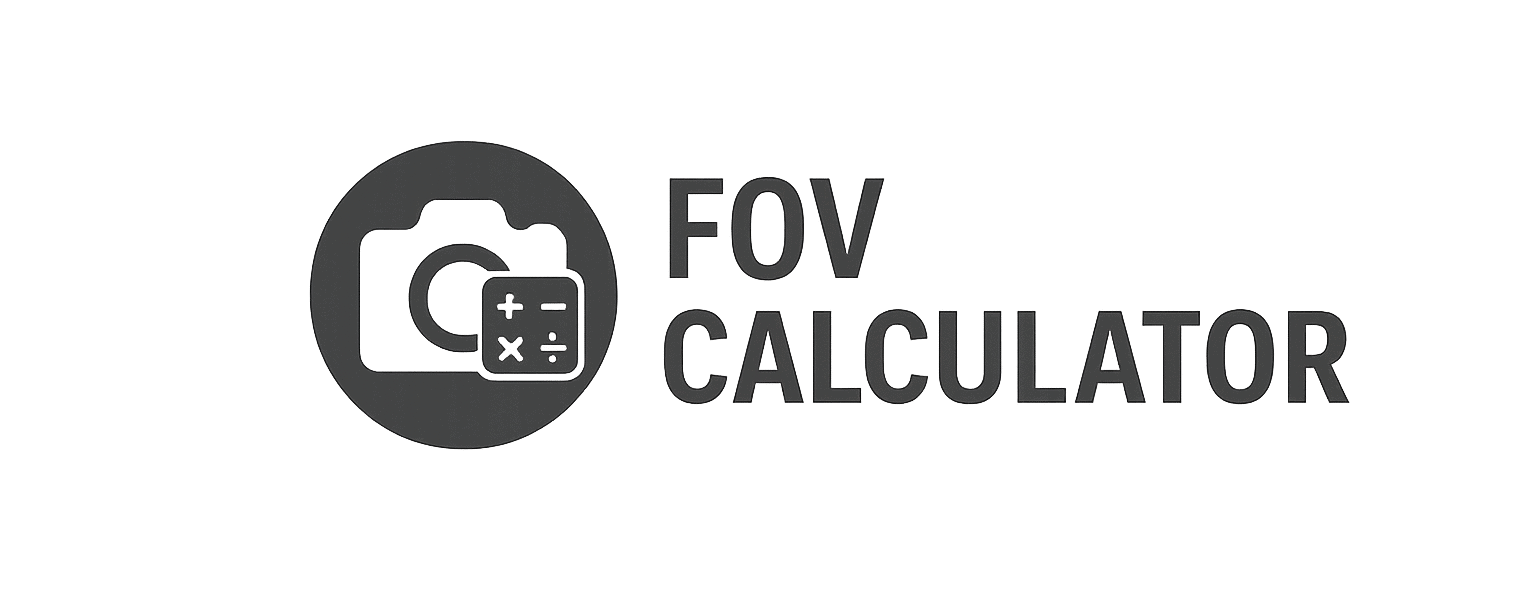Maximize Performance, Immersion, and Visual Accuracy Across Three Displays
Introduction: Your Hardware Can Handle It—Now Tune It to Perfection
Triple screen sim racing setups are the gold standard for immersion and situational awareness. But without proper optimization, they can become a visual burden, draining performance and distorting perspective.
Optimization isn’t just about FPS. It’s about visual clarity, depth accuracy, and total cockpit fidelity.
This guide walks you through how to fully optimize your triple-screen rig for:
- Smooth frame rates
- Seamless visuals (bezel and angle correction)
- Accurate Field of View
- Game-specific display configuration
- Realistic lighting, mirrors, and track visibility
Let’s unlock the full potential of your triple screen sim rig.
Step 1: Physical Monitor Setup
✅ Mounting and Alignment
| Element | Target |
|---|---|
| Monitor Match | Identical model and size strongly preferred |
| Height | All monitors level with driver’s eye-line |
| Distance | 60–75cm from eyes to center screen |
| Angle | 45°–60° inward per side for natural cockpit wrap |
| Bezel Type | Thin bezel or bezel-compensated layout |
Use a laser level, phone app, or goniometer to measure screen angles accurately.
Step 2: Enable Multi-Display Spanning (GPU Level)
| GPU Brand | Tool | Feature |
|---|---|---|
| NVIDIA | NVIDIA Control Panel | Surround |
| AMD | Adrenalin Software | Eyefinity |
Follow these setup guides:
Enable bezel compensation during the spanning process to preserve object continuity across screens.
Step 3: Calibrate FOV, Angle, and Bezel Compensation
Use our dedicated FOV Calculator with the following inputs:
- Screen size (in inches or cm)
- Monitor width (excluding bezel)
- Bezel width (in mm)
- Distance from eyes to screen
- Side monitor angle (in degrees)
Output:
- Exact horizontal FOV
- Total resolution with bezel comp
- Angle-adjusted rendering for left/right views
- Diagram for physical mounting validation
🎯 This is your most important optimization step. Improper FOV and angles result in broken depth cues, misaligned apexes, and mirror distortion.
Step 4: In-Game Display & Camera Optimization
| Sim | Native Triple Screen Support | Where to Set Angle + Bezel |
|---|---|---|
| iRacing | ✅ Yes | Options > Graphics > Triple Monitor Setup |
| Assetto Corsa | ✅ Yes | Triple Screen App or video.ini |
| rFactor 2 | ✅ Yes | Launcher UI + JSON config |
| AMS2 / PCARS2 | ✅ Yes | Visual > Triple Monitor |
| RaceRoom | ✅ Yes | In-game display wizard |
| ETS2 / ATS | ⚠️ Manual config | r_multimon_mode and config lines |
In-Cockpit View Setup:
- Set seat depth, height, and FOV to match real-world geometry
- Keep eye level aligned with horizon
- Avoid artificial camera shake, helmet cam, or look-to-apex assists
Step 5: Graphics Optimization for Smooth FPS
Triple screen rendering is GPU-intensive. Follow these graphics best practices for smooth, consistent frame delivery:
Core Settings:
| Setting | Suggested Value |
|---|---|
| Resolution | 5760×1080 (3×1080p), 7680×1440 (3×1440p) |
| Refresh Rate | Match monitor (60Hz, 75Hz, 144Hz) |
| Frame Cap | On (match Hz) |
| V-Sync | Off or Adaptive |
| Shadows | Medium |
| Reflections | Low or Off |
| AA | TAA or MSAA x2 |
| Post-processing | Minimal or Off |
| Mirrors | Low resolution, short distance |
System Tweaks:
- Use AMD FSR or NVIDIA DLSS (if supported)
- Disable Windows Game Mode
- Close overlays (Discord, Afterburner, etc.)
- Enable High Performance Mode in Power Settings
Step 6: Audio and Peripheral Optimization
- Use headphones for directional awareness
- Mount shifter and button boxes where you would reach in a real car
- Calibrate wheel rotation to match real steering lock (e.g., 540° or 900°)
- Bind buttons for camera recenter, look left/right, mirrors, pit speed, etc.
Step 7: Test With Reference Scenarios
Run a few test laps and observe:
- Are brake markers and apexes aligned across monitors?
- Do objects move linearly from one screen to another?
- Can you see side mirrors and blind zones naturally?
- Are your FPS and frame times stable?
Use frame graphs (e.g., RTSS or built-in telemetry) to fine-tune post-processing settings based on bottlenecks.
Final Thoughts: Triple Screen Optimization = Precision + Immersion
A triple-monitor setup is more than just wide visuals—it’s an extension of your brain’s spatial model. With proper configuration:
✅ Your cockpit matches your real-world geometry
✅ Objects flow seamlessly across screens
✅ Depth perception and braking rhythm improve
✅ You race better, react faster, and stay immersed longer